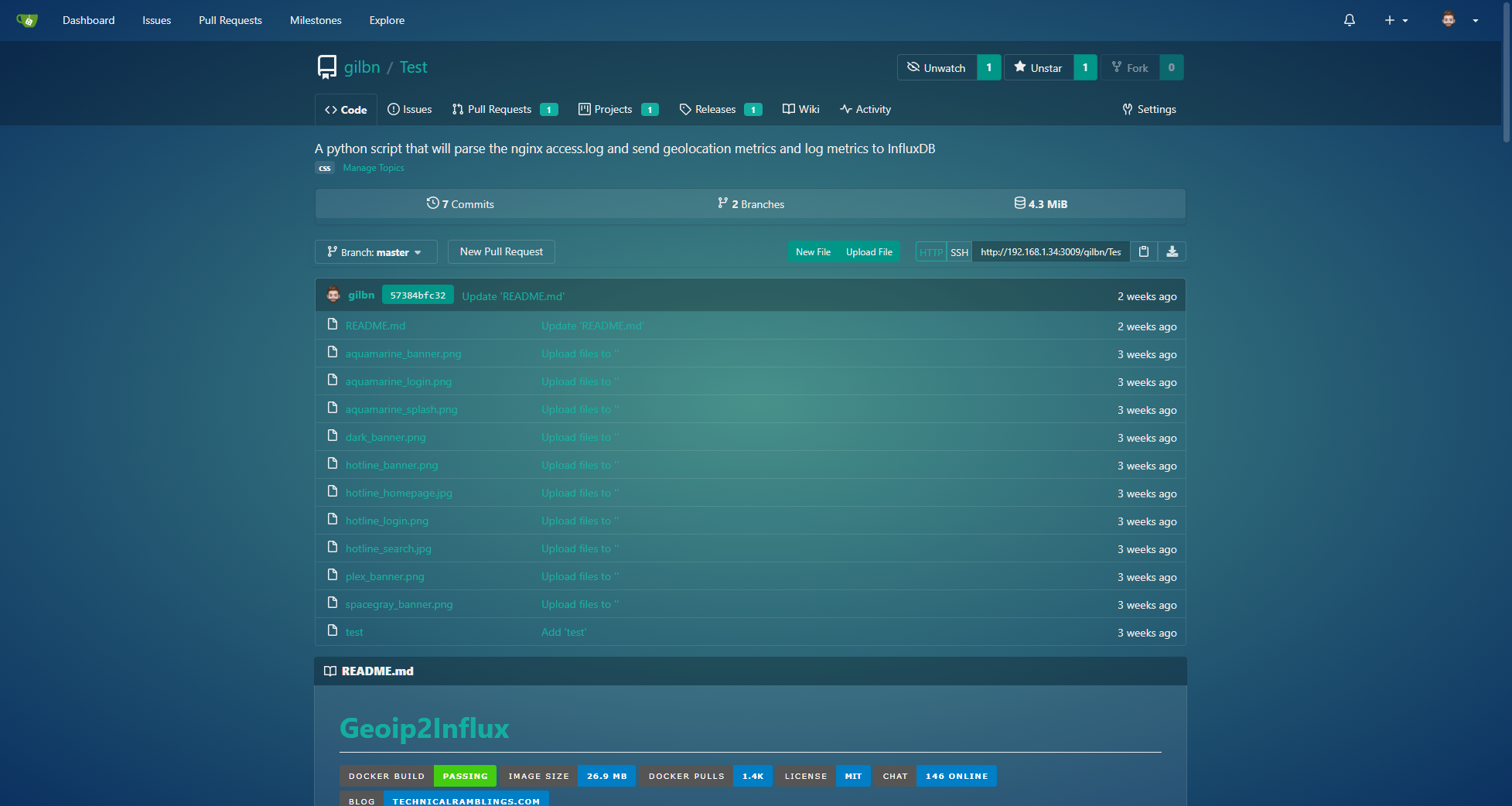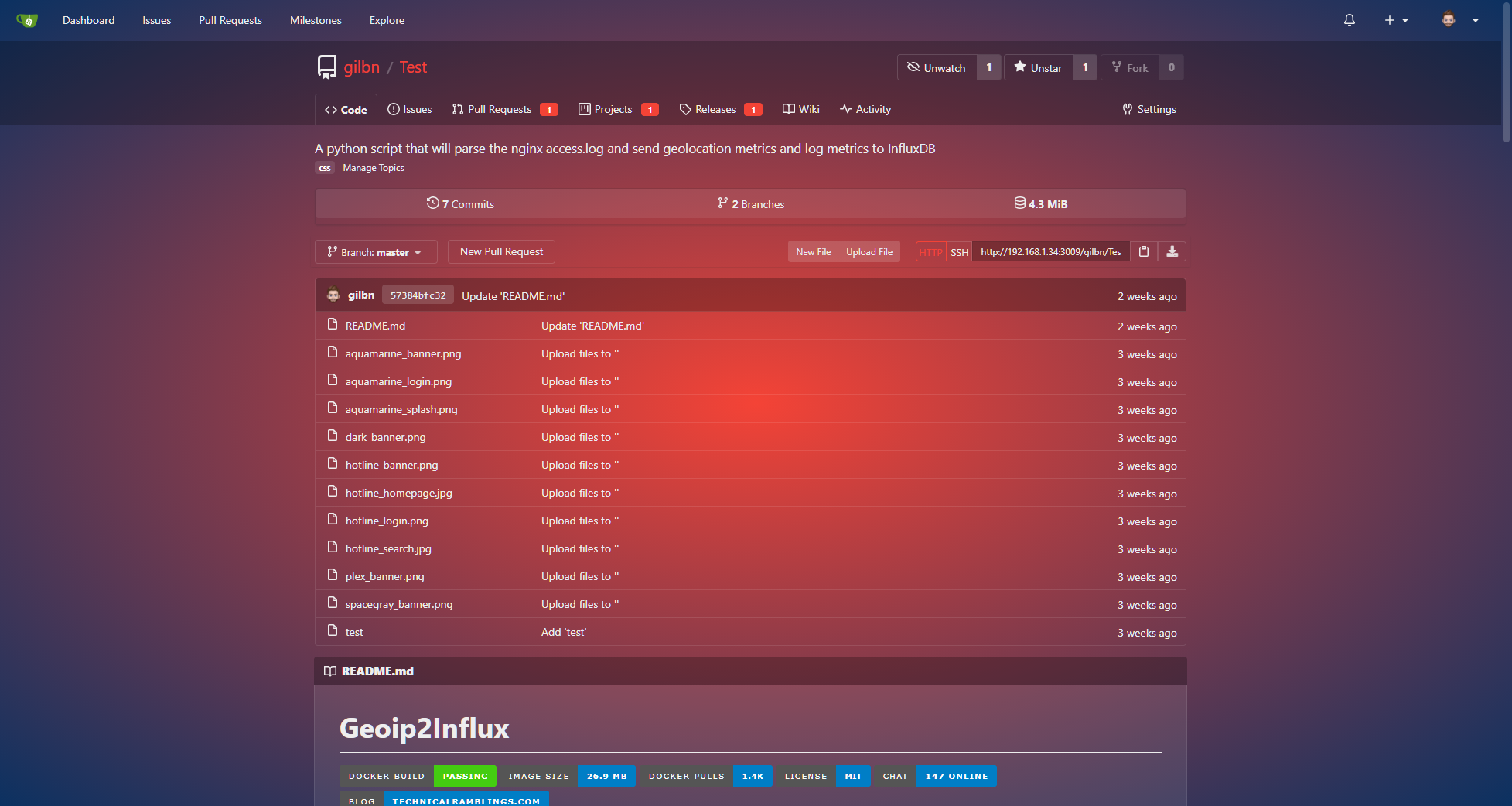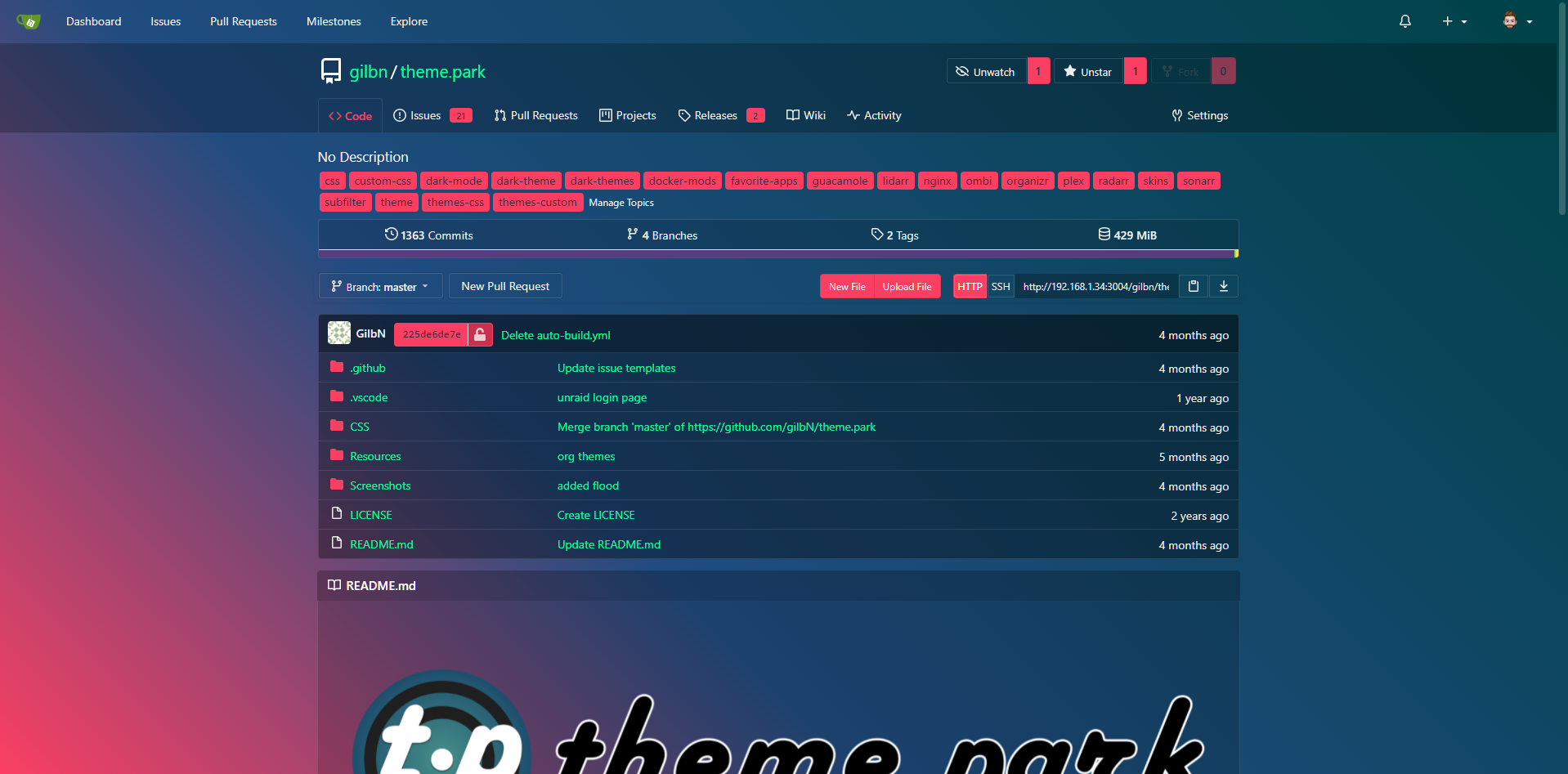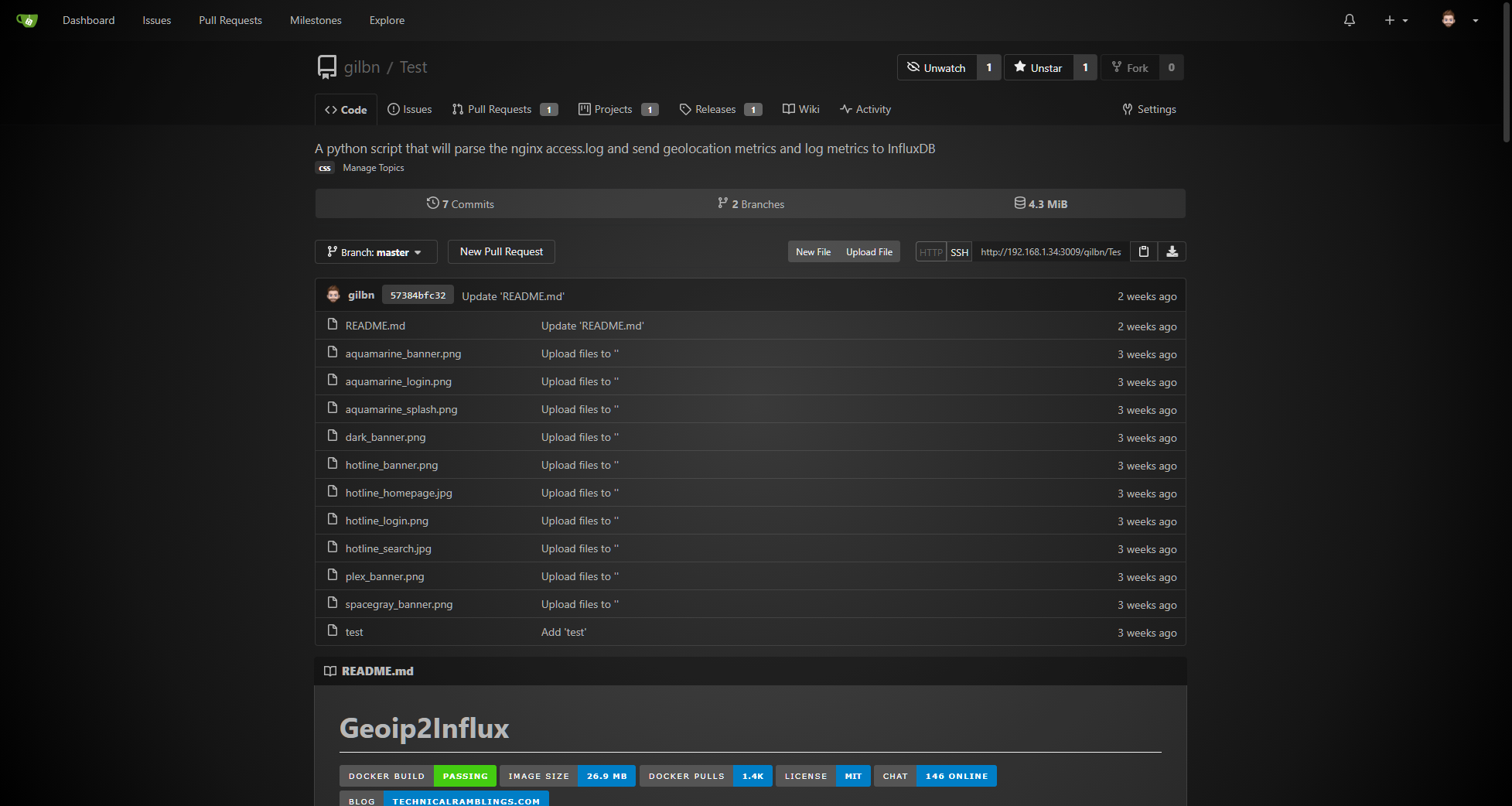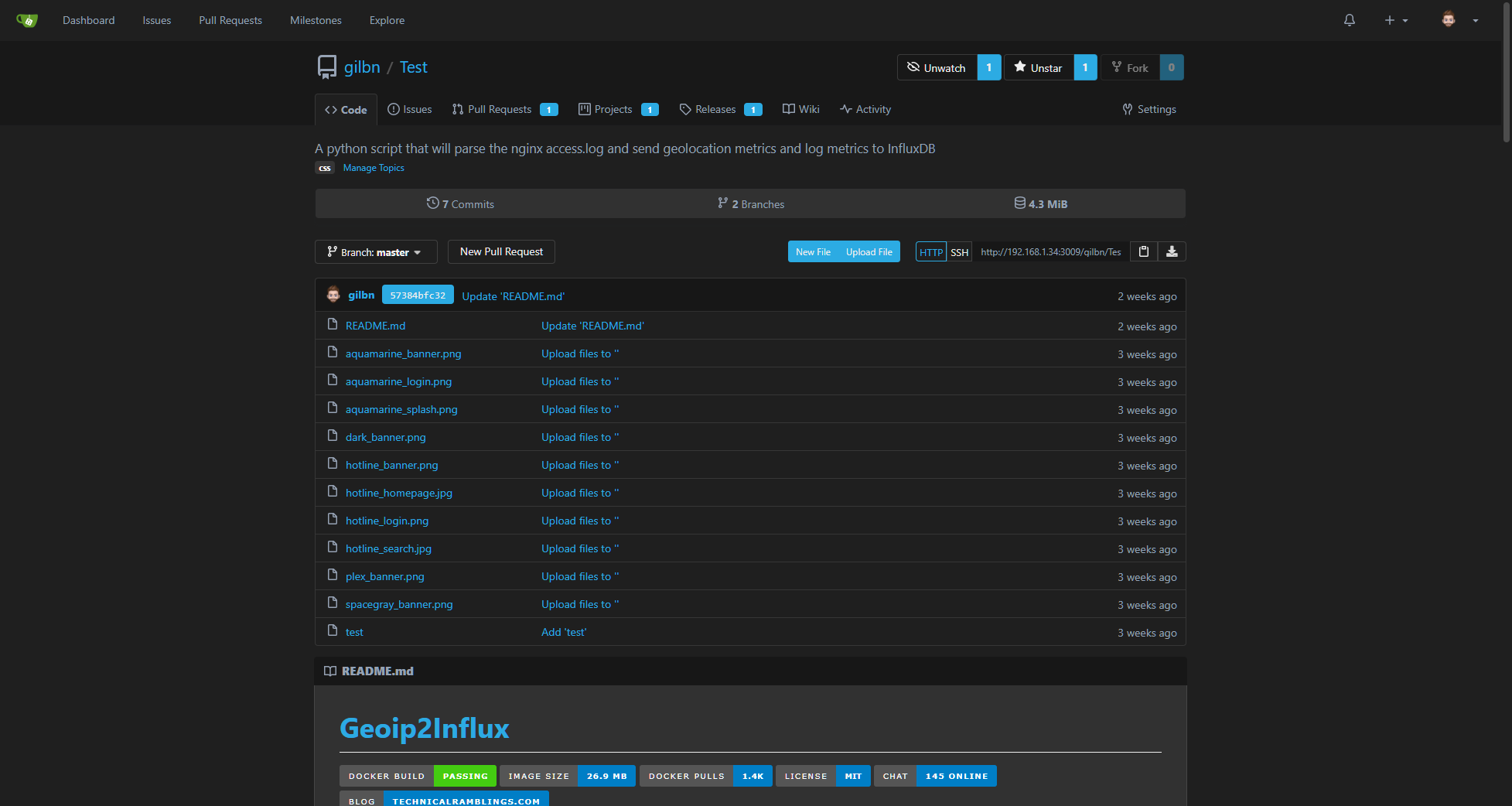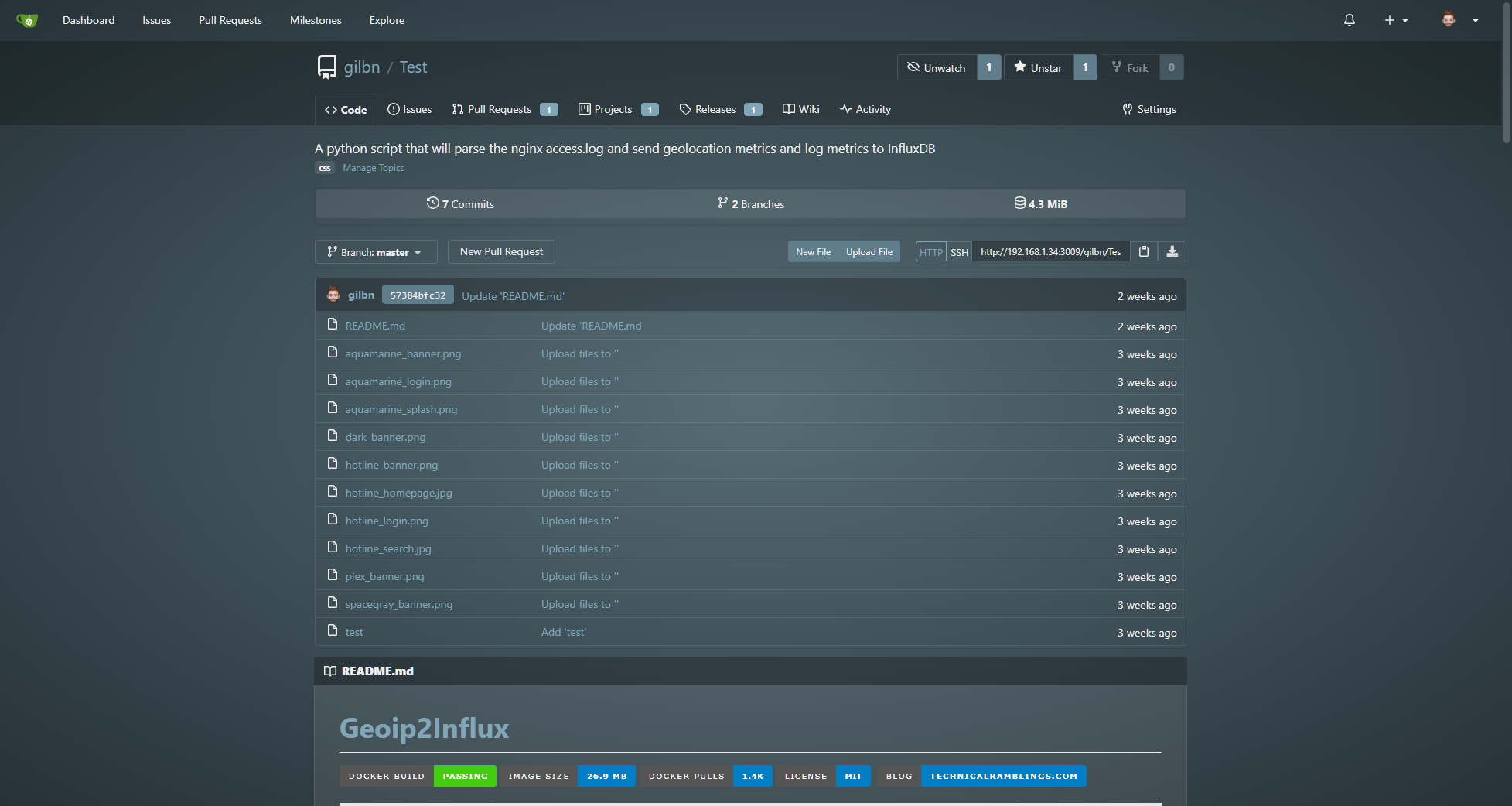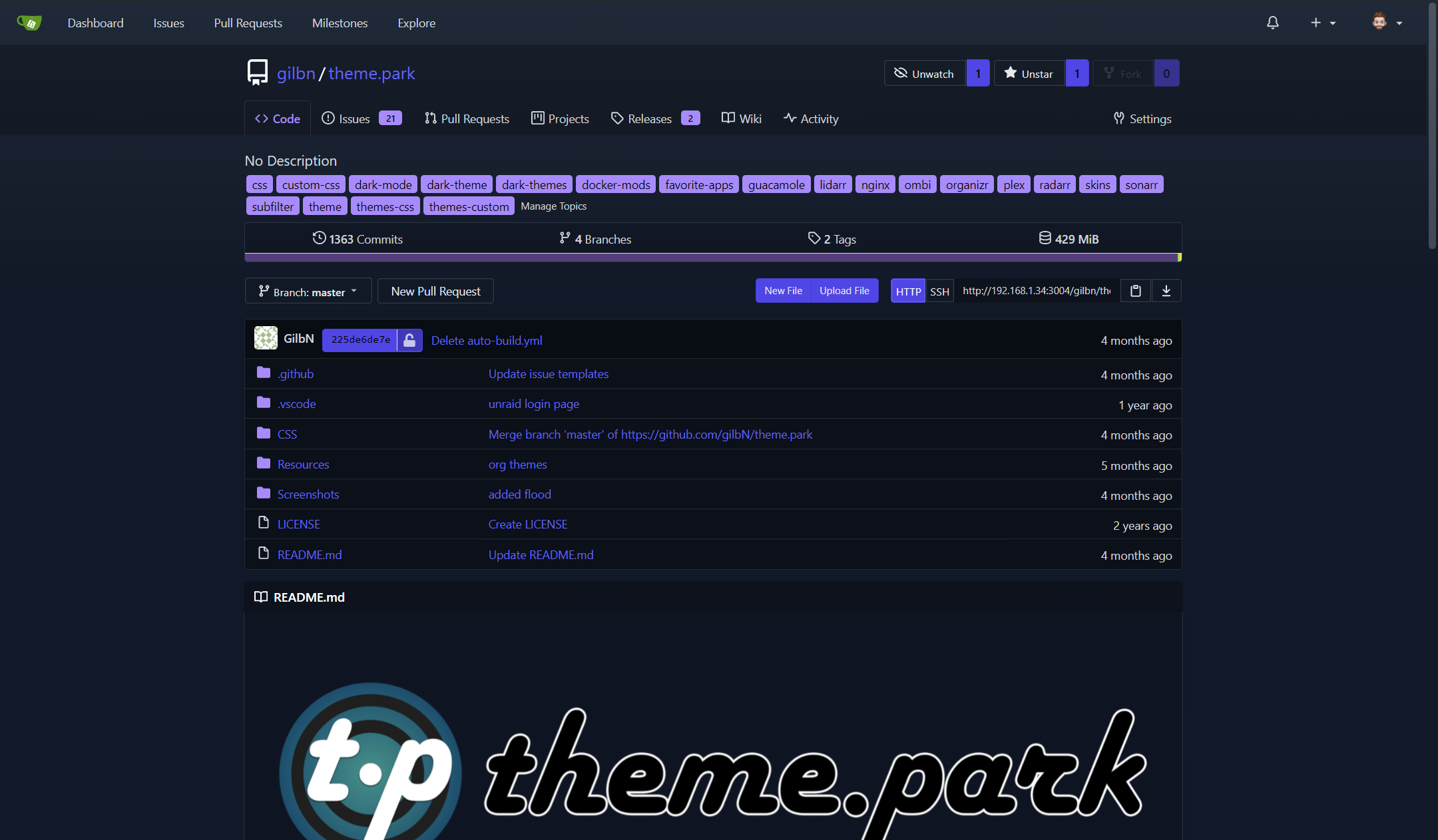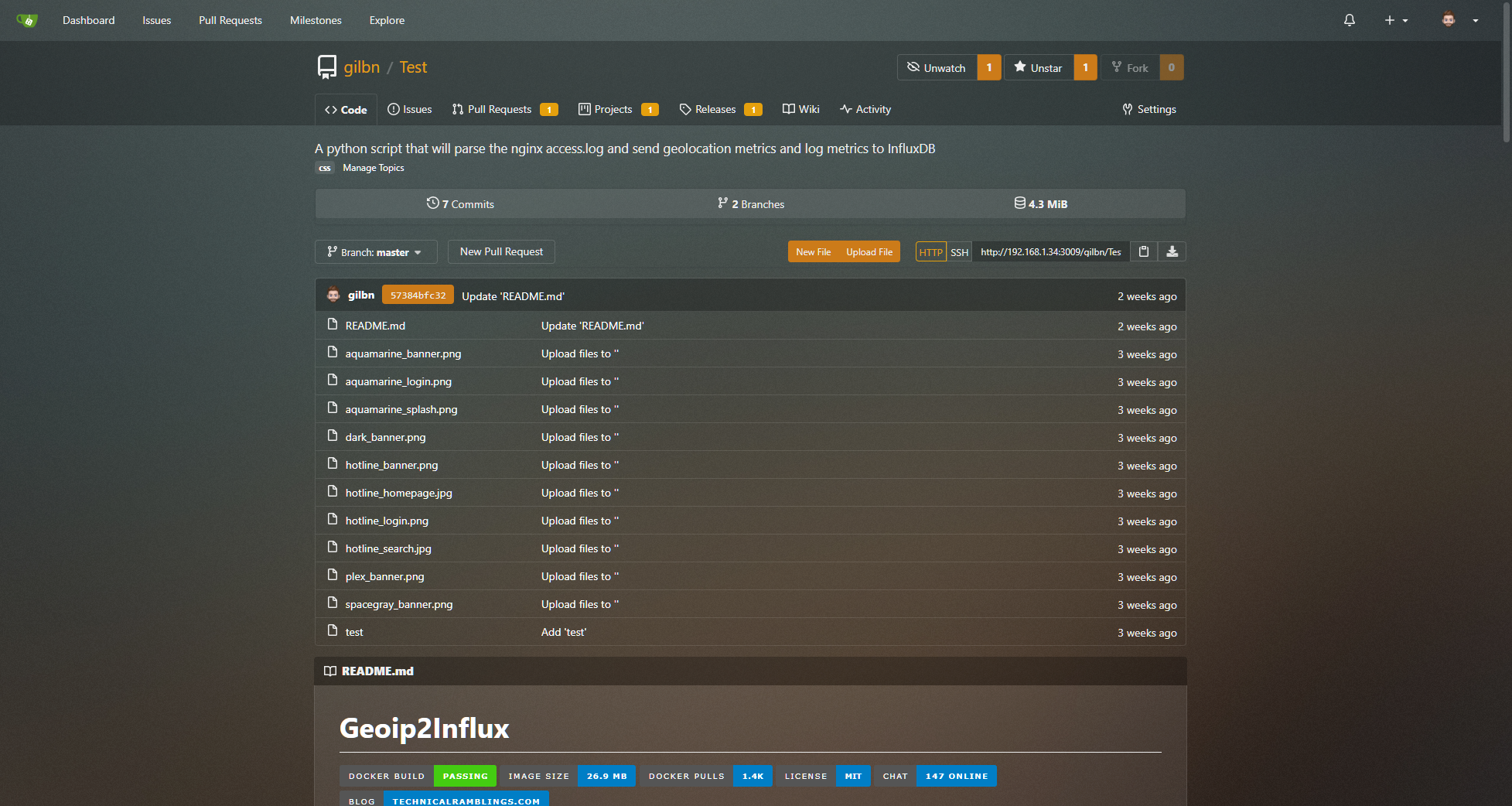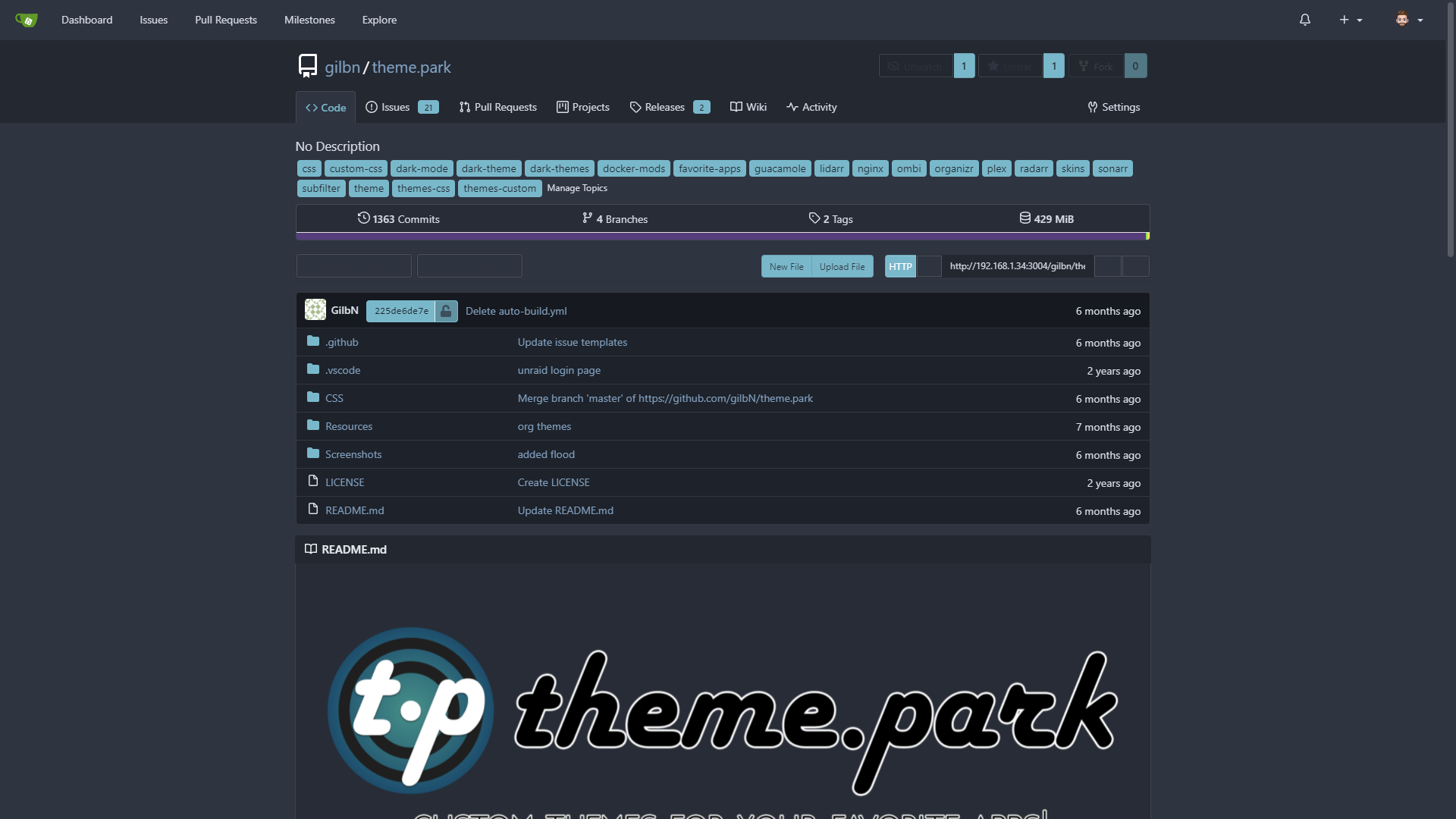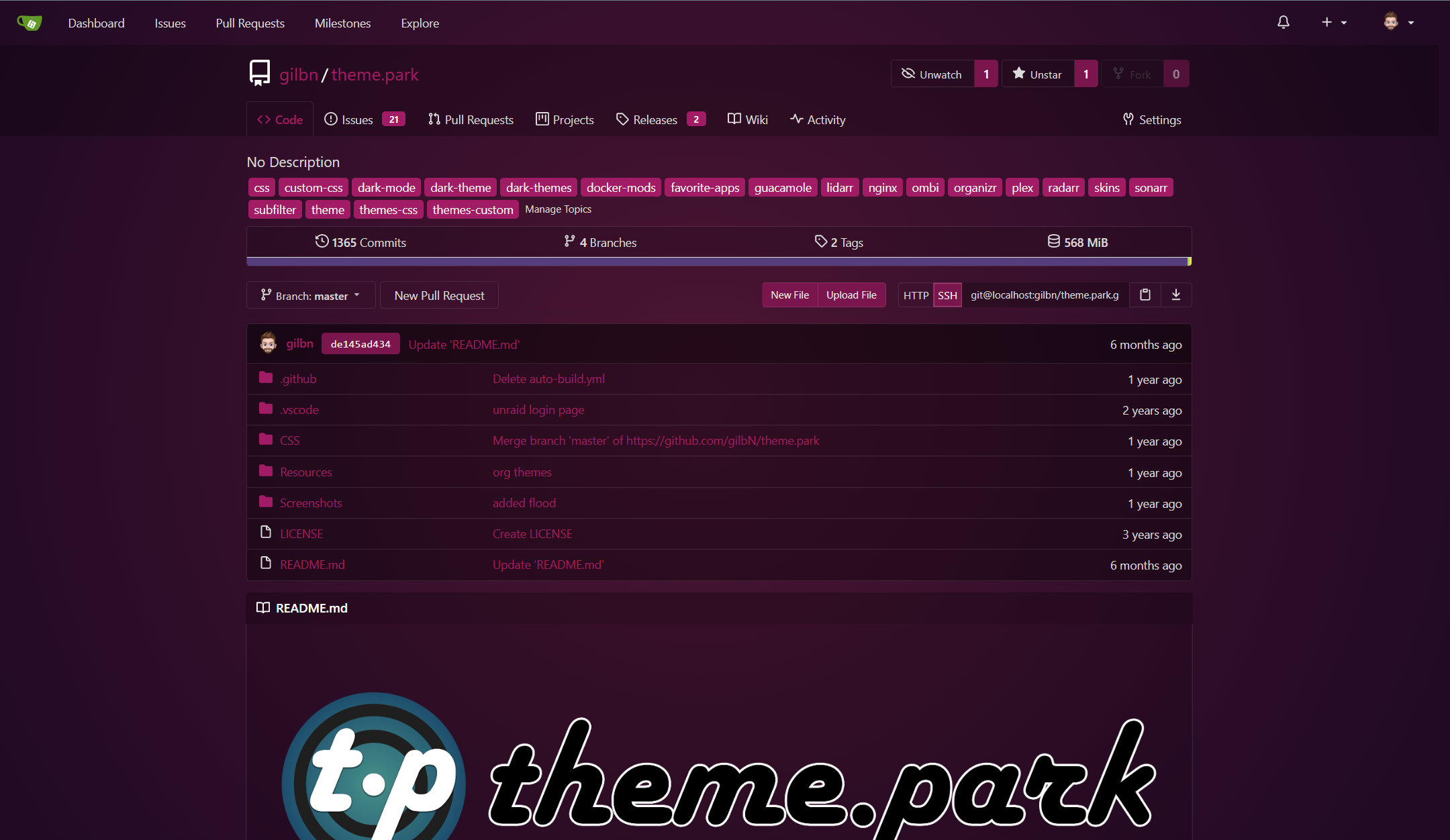Gitea
Gitea
Custom Gitea CSS
🛠️ Installation¶
Click here for general setup¶
Info
Tested on Version: 1.21.11
If you want to add the theme with subfilter ect, click here: https://docs.theme-park.dev/setup/#methods
The theme is built on top of the Gitea theme, so make sure that is selected in user settings if using subfiltering.

⚙️ Adding the themes in Gitea¶
Follow the directions in the Gitea docs
In the theme-<theme>.css files you create, add the following: @import "https://theme-park.dev/css/base/gitea/<theme>.css";
example¶
theme-nord.css
@import "https://theme-park.dev/css/base/gitea/nord.css";
:root {
--is-dark-theme:true;
}
If it's a dark theme you are using add the following CSS to the file.
:root {
--is-dark-theme:true;
}
In the ..gitea/conf/app.ini file add the following.
[ui]
THEMES = gitea,arc-green,plex,aquamarine,dark,dracula,hotline,organizr,space-gray,hotpink,onedark,overseerr,nord
DEFAULT_THEME = gitea
Restart Gitea and you should now be able to select a theme in Settings->Account->Select default theme.
Then click the Update Theme button.